To Add or Remove Program and Features
To Add or Remove Program and Features
The Add or Remove Programs is a feature in Microsoft Windows that lets a user uninstall and manage the software installed on their computer. This feature was introduced in Windows 98 as Add/Remove Programs, later renamed Programs and Features in Windows Vista and Windows 7, and then Apps & features in Windows 10.
How to open Add or Remove Programs in Windows 10
1. Open the Control Panel
2. Click Programs and Features or under the Programs section click Uninstall a program.
3. From this window, we'll be able to manage how Windows installs programs and also uninstall any programs that have been installed.
Open Add or Remove Programs in Windows 7 and 8
1. Open the Control Panel
2. Under the Programs section, click Uninstall a program.
3. A window similar to the one shown below should appear with a list of all the programs on your computer.
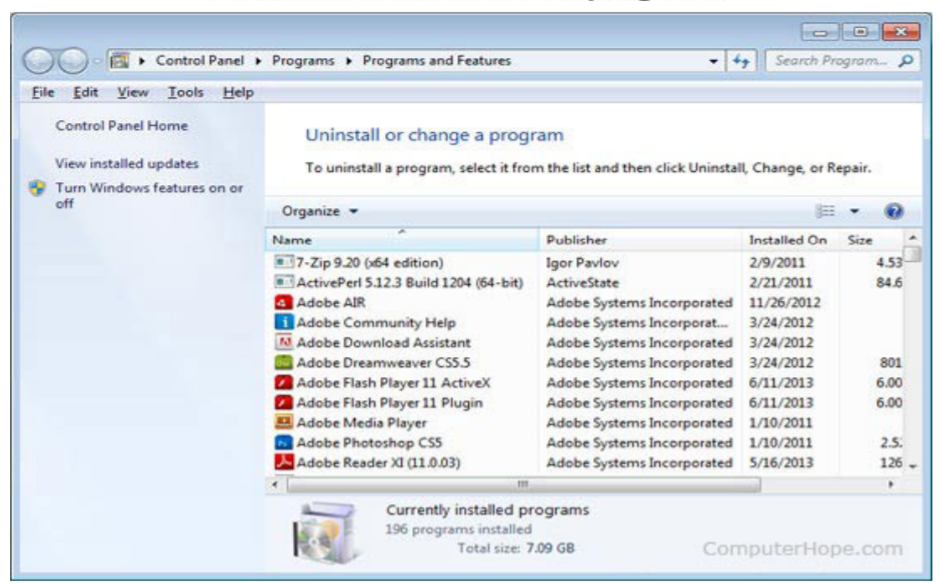
4. From the Programs and Features section of Windows, we can uninstall a program, adjust Windows features, and view installed updates.
or
1. Press the Windows key, type Programs and Features or Add and remove programs, then press Enter.
2. A window similar to that shown above should appear.
3. From the Programs and Features section of Windows, we can
uninstall a program, adjust Windows features, and view installed
updates.