Formatting Cell
Formatting Cell
The cell holds any type of data in the spreadsheet. The cell data can be formatted using formatting toolbar or cell formatting window. It is also possible to format the cell using Format cells dialog box. The Format cells dialog box can be opened using Format→cells using the Format menu, or from context menu opened through right clicking the cell. The various options in the Format→cells dialog.
| Tool | Details |
| Font | Apply different font types on a worksheet |
| Font Size | Apply different font sizes on a worksheet |
| Bold | Make the selected text bold |
| Italic | Italicize the selected text |
| Underline | Underline the selected text |
| Left Alignment | Align text in a cell to the left |
| Center Alignment | Align text in a cell to the center |
| Right Alignment | Align text in a cell to the right |
| Increase decimal places | Show more precise value by showing more decimal places |
| Decreased decimal places | Show less precise decimal places |
Use of dialog boxes to format values
The format cells dialog box in the toolbar can be used to find more about formatting a cell or range of cell. You can open this Format Cell dialog box by pressing the shortcut key Ctrl+1
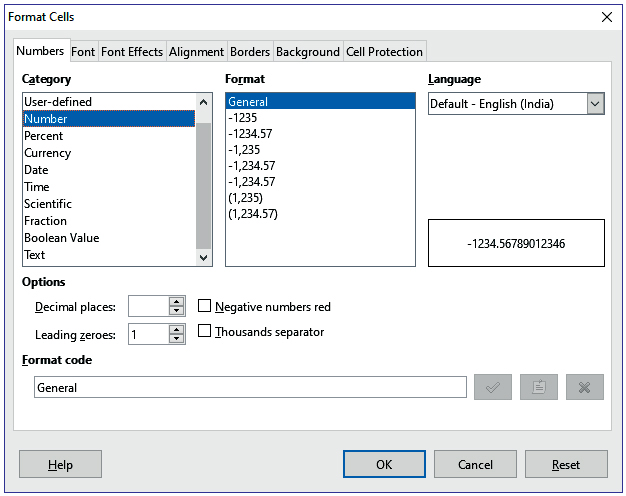
Formatting a range of cells with decimal places
The division of different numbers may result in varied decimal places in the quotient. In such cases it is necessary to format the number to a fixed number of decimal places.
Following are the steps to format a cell to the required number of decimal places:
- Select the range of cells.
- Open the ‘format cells dialog’ box
- Click the ‘Number’ tab
- Select the ‘Number’
- Change the decimal places as required
- Click ‘OK’
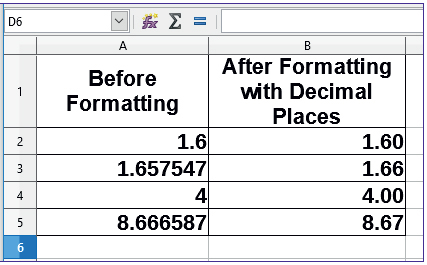
- Non-breaking space
- Non-breaking hyphen
- Word Joiner
- Sentence Joiner
- Recalculated formulas in all sheets
- Update chart
- Open Styles
- Create a document template
- Ctrl+]
- Ctrl+[
- Ctrl+}
- Ctrl+{
- AutoFilter
- Conditional formatting
- Pivot tables
- Data validation
- To apply predefined formatting to cells based on specific conditions
- To perform complex calculations and data analysis
- To filter and display only the rows that meet specific criteria
- To create charts and graphs
- Ctrl+f
- Ctrl+D
- Ctrl+L
- Ctrl+1